Installation
Install the extension
- Inside your Airtable base, go to Extensions tab on the right
- Click Add an extension
- Search for Word Document Auto-Fill
- Click Add

Setting up the extension
- On your Word Document Auto-Fill click ⚙️ icon on the top right
- Specify template table name: that's where your templates will be stored
- Specify template docx field name: that's the name of an attachment field in templates' table where you will keep your template docx files
- Specify contract field name: that's the name of a linked table field pointing to a table with contract or document data
- Data schema field name: that's the name of a long-text field where the extension will automatically save settings for each template. If this setting is not specified, the templates data schema will be reset if you choose another template or close the app.
- Text blocks field name: text blocks is a way to construct the document of static text blocks, not connected directly to the contract record.
- The required settings are marked with a red * symbol. The other settings are optional.
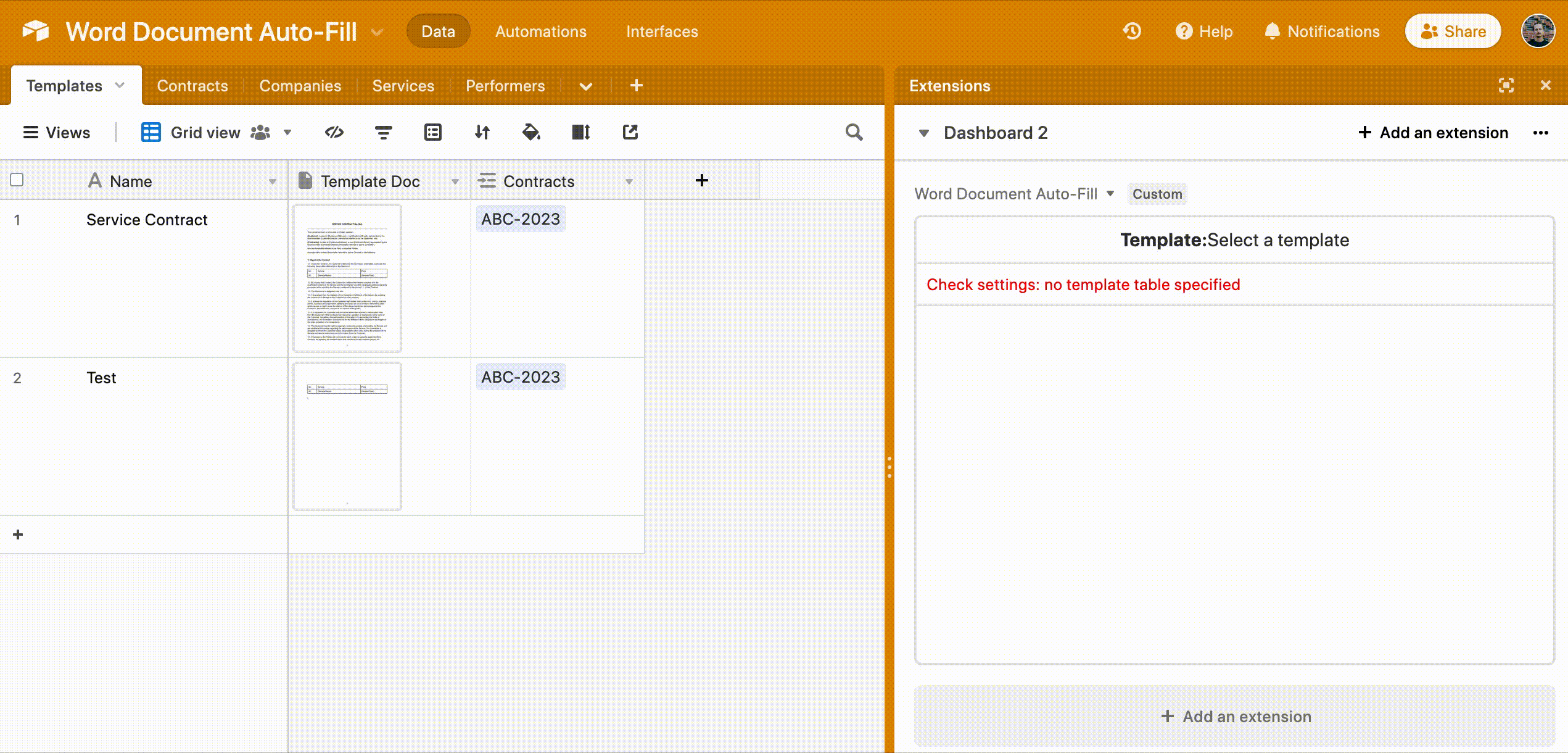
Settings auto-check
Each time you start the extension or select a record in the templates' table, the settings: table and field names, field type etc. are automatically checked for consistency. Found errors are displayed on the extension's front page, so just follow instructions in case you some red-colored messages.
Extension's demo base
In order to quickly figure out the extension's installation and usage, you can look into the extension's demo base in the Airtable Universe.